Deadline for registrations from Federations: April 24th, 2017
To take part in the Championships fencers have to send a request to their Federation, which will forward the information to the Organising Committee.
Then fencers will receive an email with all necessary access data.
When the registration is open the national representative will receive an email with the credential to access the reserved area dedicated to the Federations.

3. If you want to register a group of fencers, select the tab “Fencers Upload”. If you want to register only one fencers or if you want to manage the fencers already registered skip to the item #6.
Download the xls template file clicking on “Please use the supplied form” or on “Please download XLS layout as example”. Save the file on your computer.
Complete your file
a) Open the file in excel and complete it as follows:
- LICENCE NUMBER: enter the national licence number of the fencer. This number must be UNIQUE for each fencer.
- NAME and SURNAME: in this order
- ROLE: choose from the values:
- Fencer
- Directoire Technique
- Trainer
- Officials
- Authorities
- Other
- EMAIL: insert valid Email address, please note that fencers will receive their registration data and any other message to this email.
The first row that you can see already completed in the file is an example only: please delete it before saving the file.
Please, keep the original file format. Ignore any Excel tips. When you have included all the fencers in the list, save the file (pay attention to save it in xls format – Excel 97-2003 spreadsheet, and not in xlsx format) and close the file.
4. Fencers Upload
Click on FILE and select select the file just created with the the list of fencers from your PC, then click on UPLOAD. If the upload is successful, you will receive a message in the upper right part of the screen (File successfully uploaded and Fencers data successfully uploaded). In case of error, you will receive an error message.
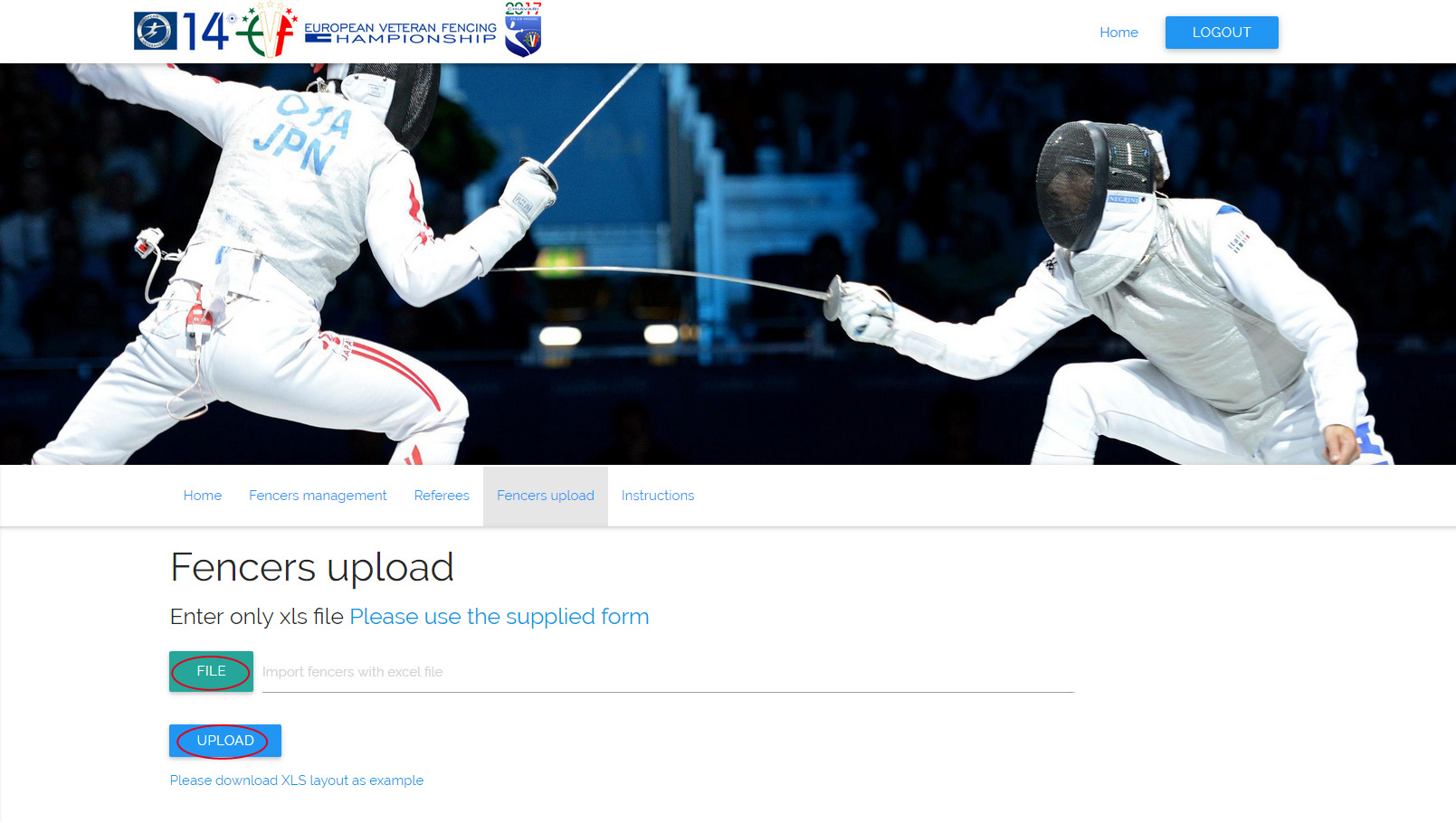
5. Send the email to the registered fencers
Select the “Fencers Management” tab.
You can now verify the list of all registered fencers and send an email to the newly added fencers by clicking the SEND button.
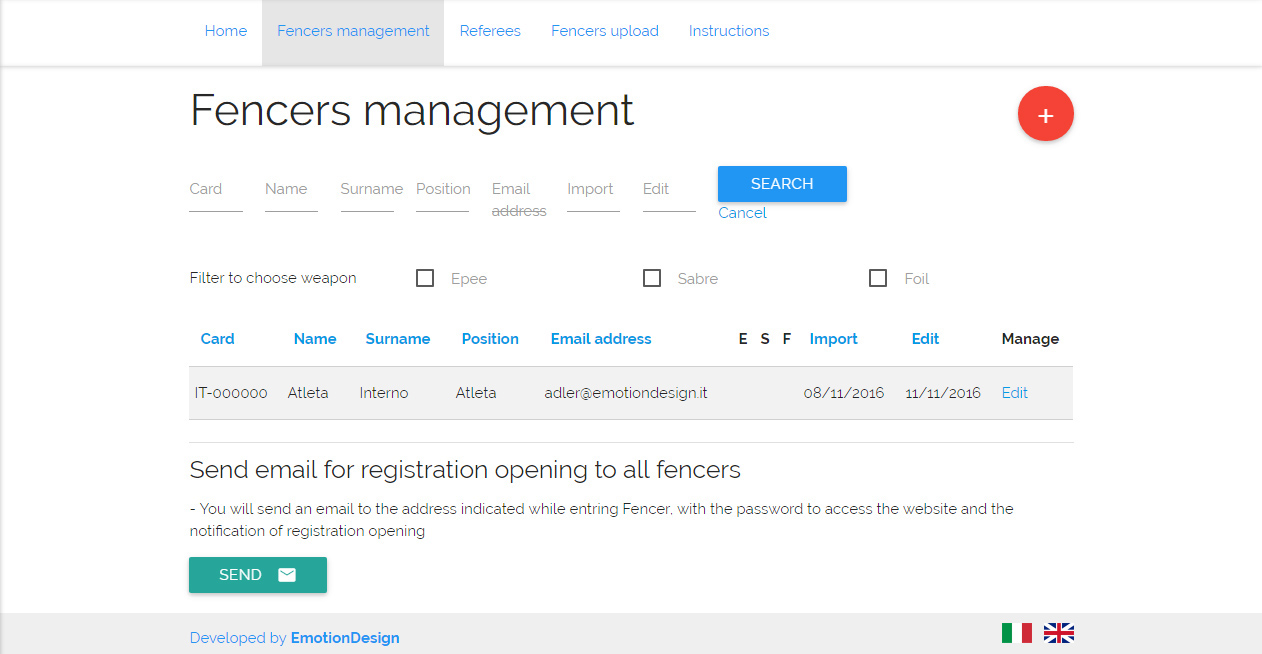
In this area you can even view the list of supplied names of fencers and check their registration’ status.
Send email to open registration: at the bottom of the page clicking on the green button the system will send an email to all fencers with access details.
6. Fencers Management
If you need to enter data for just a few fencers, you can do it from Fencers Management page.
Just click on the red button ![]() and add to the list.
and add to the list.
You will be redirected to the Fencer Input Page where you can enter the information regarding the fencer to be registered (License number, Name, Surname, Role, email address and password for the fencers reserved area).
When you have entered all data, click the ENTER button to add the fencers to the registration database and then click the SEND button to send the email with the details to access the reserved area to the fencer just added.
In this area you can view the list of supplied names of fencers and check their registration status.
The top line of this page offers the filters that can be used to display the list of registered fencers. You can filter by license number, name, surname, role, email address, import date, weapon. Enter filter criteria and then click the SEARCH button, the relevant list will be displayed. If you don’t enter any filter, all registered fencers will be displayed.
For each fencers the following fields will be displayed: License number, Name, Surname, Role, email address, weapon, import date, edit date, and an indication whether the email containing the access information has been sent or not. You can edit the information relevant to each fencer by clicking the edit in the Manage column.
Click the SEND button to send an email to all the newly added fencers (all the fencers without the indication OK in the E-mail column).




